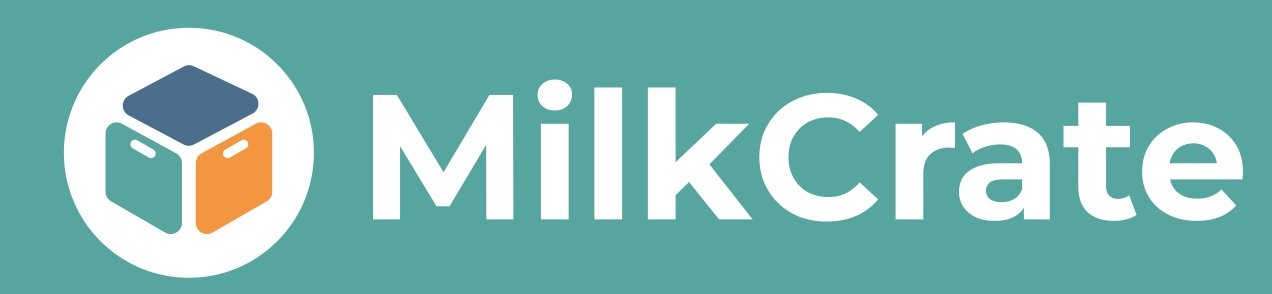What every new admin should know.
A Beginners Guide to the MilkCrate Platform
What are admin best practices?
The MilkCrate platform is built to encourage long term program participation. No matter what stage your app is at, as an admin, you are responsible for…
🕵🏽♀️ Identifying user interests and traits so you can build programming that reflects both your mission and participant needs.
💡 Providing engaging programming for individuals with tangible milestones of achievement.
📙 Maintaining your resource directory ensuring that it is robust and easily navigable filled with events, locations, articles, and more.
🏘 Supporting your community by actively participating in conversation and monitoring posts, comments, and messages to ensure good behavior.
📊 Tracking, reporting, and reflecting on user behavior, interests, and demographics in order to report back to stakeholders and improve what you provide to users.
How will MilkCrate help you succeed?
We are here to ensure the platform will meet your long term needs we are responsible for…
Providing a platform to enhance your program
Maintaining help articles to empower you to explore the platform on your own
Timeline support no matter if your team is looking to launch for the first time or expand your current app we can create a guide specifically for your scenario
Quarterly or post major event meetings to review results, admin best practices, and to discuss your experience with the platform
Strategically improving the platform by analyzing user behavior, admin behavior, and requests to design and prioritize platform improvements
How is the Admin structured?
Welcome to the Admin Portal! This is where you will be structuring your user's experience, adding content, and moderating activity on your app. The admin is broken down into seven sections.
App Users allows you to view information about specific Users, identify and divide users with Segments and Teams, and track the communication between users with Moderation.
Configuration helps you manage the structure of your resource directory and programming. Use Categories to divide up your resource directory. Sprints to reset points, like at the end of the year. Challenges to design your programming.
Create Activities is where you add in individual pieces of content that make up the bulk of your resource directory and programming. Events allow you to add one time occurrences, volunteer opportunities, and recurring events. Places allow you to add in destinations of interest for users to check-in at and also rate. Actions could be visiting a website, reading an article, building a structure, and more.
Communication Tools helps you communicate to large portions of your audience at once. Push Notifications can be used to send reminders or words of encouragement. Daily Polls to gain quick feedback. Surveys are a great way to get feedback about events or evaluate someones current mindset or knowledge.
Data is a major component to evaluating success. Use Charts to analyze user behavior and save it to your dashboard for quick reference. Take note of of who are your most active and committed users via the Leaderboards. See a live stream of app activity via User Activity.
Branding is necessary when you first become a customer but any changes can be submitted for review at quarterly meetings. If you want to get the sizing just for category, event, location, or action visuals check out Cover Images. Want to redesign what a new user sees check out Welcome Screens, App Store Previews, and Your App’s Icon. Interested in sending out an email or flyer about the app you can design and print directly from Handout.
Management is a catch all for other tools which will not be used every day. The Customer Intake Form gives the MilkCrate team insight into your organization, feel free to edit if your undergo any major changes. Set Your Goals lets us know target metrics you want to meet and gives us insight into the feature that matter to you the most. Click App Branding Form to change any language in the app store or the primary color used in your app. Submit a bug if you found an issue with the platform. Request a Feature if their is functionality that you would like to see in the future. View Your Request History to see how your ideas have been prioritized. Quickly see what we are planning next via Upcoming Features.
How is the app structured?
New users will have the following experience
They found out about the app via your website, handout, or someone encouraged them to look it up.
They search the app store either Google Play, if they have an Android, or the Apple App Store and type in the specific name of your app or a set of keywords that you submitted via the App Branding Form. In the app store they will see the name of your app, description, your app’s icon, and App Store Visuals. They will then hit download.
They open the app for the first time and see your Welcome Screens which are an introduction to the experience they will have inside the app.
They will create an account by entering an email address and password, demographics, and profile information.
They will let you know their interests so the programming and resource directory they see from here on out is catered to their interests.
Once inside the app users have access to…
The Home screen houses the programming an individual has to complete at the top, followed by the resource directory below. It is important to identify and divide users in order to build programming that reflects their needs. The resource directory gives users quick access to any information they needed on the fly but they will mostly gravitate towards completing programming. Any Daily Polls and Surveys will also appear on the Home screen.
The Pinned screen stores anything a user wanted to save for later, users can save events, places, or actions.
The Chat screen lets them search for individuals and start a conversation 1:1. Please note if you do not want users to be able to chat please email support@milkcrate.tech
The Activity screen lets users post stories, discuss ideas and support one another. The Activity screen is shared by all users at this time. Please note if you do not want users to be able to post please email support@milkcrate.tech
The Profile screen shows users how they are performing on an individual level and as a Team, if applicable. If they need to access their settings it is located in the top right hand of the profile screen.